If you want to add a profile picture to your account follow the steps below.
1. Go to https://en.gravatar.com/
2. Create an account or login if you have one already
NOTE: it's best to use the same email as used for your account on growinghumankindness.com, it's not necessary but is more convenient.
3. Verify your account by clicking the verification link Gravatar sends you in an email
NOTE: after clicking the verification link the page should be redirected to your gravatar home screen, if not just login to your account and click "My Gravatars"
4. If you didn't create your Gravatar account using the same email used for your growinghumankindness.com account you can add another email by clicking "Add email address"
NOTE: This is necessary because if you don't add the email associated with your Growing Human Kindness account, the profile picture will not be associated with that email and will not appear
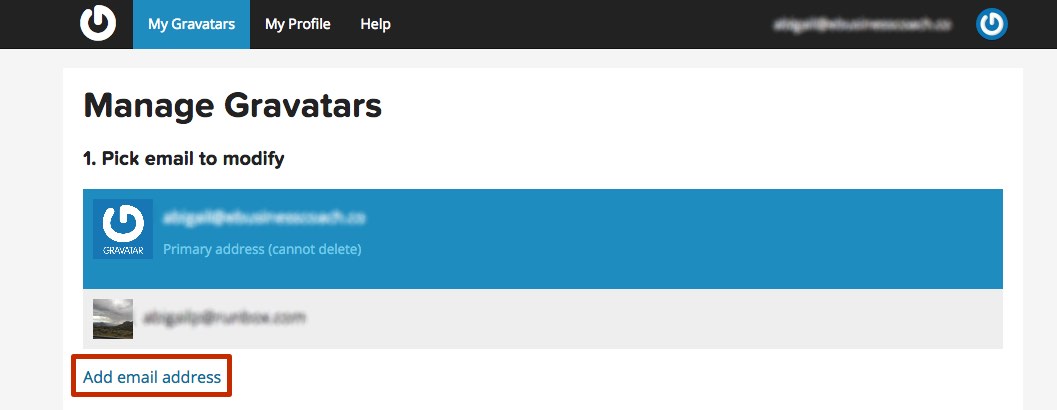
5. Verify the second email address you just added by clicking the verification link sent to you by Gravatar
NOTE: After clicking the verification link the page should be redirected to your gravatar home screen, if not just login to your account and click "My Gravatars"
6. Add the image you want to use as your profile picture by clicking "Add one by clicking here!"
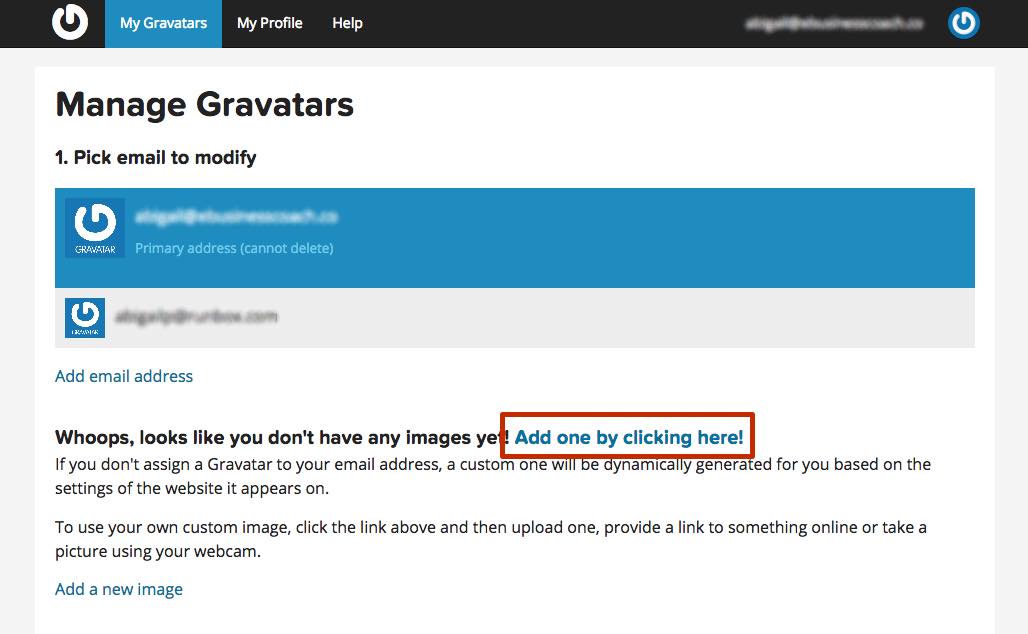
7. You'll then be asked to crop your image so it fits the dimensions of a profile picture
8. After cropping your image you'll be asked to rate your image, it's best to choose rating "G" to ensure the picture appears, so make sure your image is appropriate for that rating
9. Choose where you want to use this image by checking the box by the email you want it associated with
NOTE: this email should match the email used with your account on growinghumankindness.com otherwise it will not appear on our site.
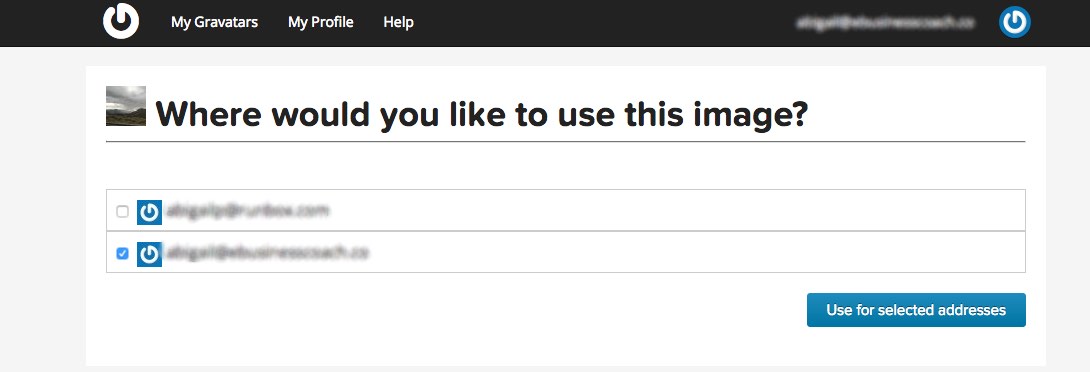
10. Click "Use for selected address" and you're done
Now your image has been made your profile picture and will appear when you comment on a post or in the forum for a class.
